Autocomplete
An autocomplete combines a text input with a listbox, allowing users to filter a list of options to items matching a query.
Import
NextUI exports 3 autocomplete-related components:
- Autocomplete: The main component, which is a wrapper for the other components.
- AutocompleteSection: The component that contains a group of autocomplete items.
- AutocompleteItem: The component that represents a autocomplete item.
Usage
Dynamic items
Autocomplete follows the Collection Components API, accepting both static and dynamic collections.
- Static: The usage example above shows the static implementation, which can be used when the full list of options is known ahead of time.
- Dynamic: The example below can be used when the options come from an external data source such as an API call, or update over time.
Disabled
Disabled Items
You can disable specific items by using the disabledKeys property.
Required
If you pass the isRequired property to the autocomplete, it will have a danger asterisk at
the end of the label and the autocomplete will be required.
Sizes
Colors
Variants
Label Placements
You can change the position of the label by setting the labelPlacement property to inside, outside or outside-left.
Note: If the
labelis not passed, thelabelPlacementproperty will beoutsideby default.
Start Content
You can use the startContent and endContent properties to add content to the start and end of
the autocomplete.
Item Start & End Content
Since the Autocomplete component uses the Listbox component under the hood, you can
use the startContent and endContent properties of the AutocompleteItem component to add content to the start
and end of the autocomplete item.
Custom Value
By default, Autocomplete doesn't allow users to specify a value that doesn't exist in the list of options and will
revert the input value to the current selected value on blur. By specifying allowsCustomValue, this behavior is
suppressed and the user is free to enter any value within the field.
Custom Selector Icon
By default the seleautocompletet uses a chevron-down icon as the selector icon which rotates when the autocomplete is open. You can
customize this icon by passing a custom one to the selectorIcon property.
Note: Use the
disableSelectionIconRotationproperty to disable the rotation of the icon.
Without Scroll Shadow
Autocomplete component uses the ScrollShadow under the hood to show a shadow when the autocomplete content is scrollable.
You can disable this shadow by passing using the scrollShadowProps property.
Note: You can also use the
showScrollIndicatorsproperty to disable the scroll indicators.
With Description
You can add a description to the autocomplete by passing the description property.
With Error Message
You can combine the isInvalid and errorMessage properties to show an invalid autocomplete.
Events
The Autocomplete component supports selection via mouse, keyboard, and touch. You can handle all of these
via the onSelectionChange prop. Autocomplete will pass the selected key to the onSelectionChange handler.
Additionally, ComboBox accepts an onInputChange prop which is triggered whenever the value is edited by the user,
whether through typing or option selection.
The example below uses onSelectionChange and onInputChange to update the selection and input value stored in
React state.
Controlled
You can use the selectedKey and onSelectionChange properties to control the select value.
Fully Controlled
By passing in inputValue, selectedKey, and items to the Autocomplete you can control exactly what your Autocomplete should display.
The following example shows how you would create a controlled Autocomplete, controlling everything from the selected value
selectedKey to the combobox options items.
We recommend using the useFilter hook from @react-aria/i18n to manage the filtering of the items.
import {useFilter} from "@react-aria/i18n";
Note: It is important to note that you don't have to control every single aspect of a
Autocomplete. If you decide to only control a single property of theAutocomplete, be sure to provide the change handler for that prop as well e.g. controllingselectedKeywould requireonSelectionChange.
Custom Items
You can customize the autocomplete items by modifying the AutocompleteItem children.
Custom Filtering
By default, Autocomplete uses a "contains" function from useFilter to filter the
list of options. This can be overridden using the defaultFilter prop, or by using the items prop to control the
filtered list. When items is provided rather than defaultItems, Autocomplete does no filtering of its own.
The following example uses the defaultFilter prop to filter the list of options using a custom filter function.
Asynchronous Filtering
Autocomplete supports asynchronous filtering, in the example below we are using the useAyncList function from react-aria to handle asynchronous loading and filtering of data from a server.
import {useAsyncList} from "@react-stately/data";
Asynchronous Loading
Autocomplete supports asynchronous loading, in the example below we are using a custom hook to fetch the Pokemon API data in combination with the useInfiniteScroll hook to load more data when the user reaches the end of the list.
The isLoading prop is used to show a loading indicator instead of the selector icon when the data is being fetched.
import {useInfiniteScroll} from "@nextui-org/use-infinite-scroll";
With Sections
You can use the AutocompleteSection component to group autocomplete items.
Custom Sections Style
You can customize the sections style by using the classNames property of the AutocompleteSection component.
Customizing the Autocomplete
You can customize any slot of the autocomplete by using the classNames property. Autocomplete
component also provides the popoverProps, listboxProps, inputProps
properties to customize the popover, listbox and input components.
Slots
- base: The main wrapper of the autocomplete. This wraps the input and popover components.
- listboxWrapper: The wrapper of the listbox. This wraps the listbox component, this slot is used on top of the scroll shadow component.
- listbox: The listbox component. This is the component that wraps the autocomplete items.
- popoverContent: The popover content slot. Use this to modify the popover content styles.
- endContentWrapper: The wrapper of the end content. This wraps the clear button and selector button.
- clearButton: The clear button slot.
- selectorButton: The selector button slot.
Data Attributes
Autocomplete has the following attributes on the base element:
- data-invalid:
When the autocomplete is invalid. Based on
isInvalidprop. - data-open: Indicates if the autocomplete's popover is open.
Autocomplete has the following attributes on the selectorButton element:
- data-open: Indicates if the autocomplete's popover is open.
Autocomplete has the following attributes on the clearButton element:
- data-visible: Indicates if the autocomplete's clear button is visible. By default it is visible when hovering the autocomplete and when the autocomplete has a value (desktop), or when the autocomplete has a value (mobile).
AutocompleteItem has the following attributes on the base element:
- data-disabled:
When the autocomplete item is disabled. Based on autocomplete
disabledKeysprop. - data-selected:
When the autocomplete item is selected. Based on autocomplete
selectedKeyprop. - data-hover: When the autocomplete item is being hovered. Based on useHover
- data-pressed: When the autocomplete item is pressed. Based on usePress
- data-focus: When the autocomplete item is being focused. Based on useFocusRing.
- data-focus-visible: When the autocomplete item is being focused with the keyboard. Based on useFocusRing.
Accessibility
- Support for filtering a list of options by typing
- Support for selecting a single option
- Support for disabled options
- Support for groups of items in sections
- Support for custom user input values
- Support for controlled and uncontrolled options, selection, input value, and open state
- Support for custom filter functions
- Async loading and infinite scrolling support
- Support for virtualized scrolling for performance with long lists
- Exposed to assistive technology as a combobox with ARIA
- Labeling support for accessibility
- Required and invalid states exposed to assistive technology via ARIA
- Support for mouse, touch, and keyboard interactions
- Keyboard support for opening the combo box list box using the arrow keys, including automatically focusing the first or last item accordingly
- Support for opening the list box when typing, on focus, or manually
- Handles virtual clicks on the input from touch screen readers to toggle the list box
- Virtual focus management for combo box list box option navigation
- Hides elements outside the input and list box from assistive technology while the list box is open in a portal
- Custom localized announcements for option focusing, filtering, and selection using an ARIA live region to work around VoiceOver bugs
- Support for description and error message help text linked to the input via ARIA
API
Autocomplete Props
| Attribute | Type | Description | Default |
|---|---|---|---|
| children* | ReactNode[] | The children to render. Usually a list of AutocompleteItem and AutocompleteSection elements. | - |
| label | ReactNode | The content to display as the label. | - |
| name | string | The name of the input element, used when submitting an HTML form. See MDN. | - |
| variant | flat | bordered | faded | underlined | The variant of the Autocomplete. | flat |
| color | default | primary | secondary | success | warning | danger | The color of the Autocomplete. | default |
| size | sm | md | lg | The size of the Autocomplete. | md |
| radius | none | sm | md | lg | full | The radius of the Autocomplete. | - |
| items | Iterable<T> | The list of Autocomplete items. (controlled) | - |
| defaultItems | Iterable<T> | The list of Autocomplete items (uncontrolled). | - |
| inputValue | string | The value of the Autocomplete input (controlled). | - |
| defaultInputValue | string | The value of the Autocomplete input (uncontrolled). | - |
| allowsCustomValue | boolean | Whether the Autocomplete allows a non-item matching input value to be set. | false |
| allowsEmptyCollection | boolean | Whether the autocomplete allows the menu to be open when the collection is empty. | true |
| shouldCloseOnBlur | boolean | Whether the Autocomplete should close when the input is blurred. | true |
| placeholder | string | Temporary text that occupies the text input when it is empty. | - |
| description | ReactNode | A description for the field. Provides a hint such as specific requirements for what to choose. | - |
| menuTrigger | focus | input | manual | The action that causes the menu to open. | focus |
| labelPlacement | inside | outside | outside-left | The position of the label. | inside |
| selectedKey | React.Key | The currently selected key in the collection (controlled). | - |
| defaultSelectedKey | React.Key | The initial selected key in the collection (uncontrolled). | - |
| disabledKeys | all | React.Key[] | The item keys that are disabled. These items cannot be selected, focused, or otherwise interacted with. | - |
| errorMessage | ReactNode | An error message to display below the field. | - |
| startContent | ReactNode | Element to be rendered in the left side of the Autocomplete. | - |
| endContent | ReactNode | Element to be rendered in the right side of the Autocomplete. | - |
| autoFocus | boolean | Whether the Autocomplete should be focused on render. | false |
| defaultFilter | (textValue: string, inputValue: string) => boolean | The filter function used to determine if a option should be included in the Autocomplete list. | - |
| filterOptions | Intl.CollatorOptions | The options used to create the collator used for filtering. | { sensitivity: 'base'} |
| isReadOnly | boolean | Whether the Autocomplete is read only. | false |
| isRequired | boolean | Whether the Autocomplete is required. | false |
| isInvalid | boolean | Whether the Autocomplete is invalid. | false |
| isDisabled | boolean | Whether the Autocomplete is disabled. | false |
| fullWidth | boolean | Whether the input should take up the width of its parent. | true |
| selectorIcon | ReactNode | The icon that represents the autocomplete open state. Usually a chevron icon. | - |
| clearIcon | ReactNode | The icon to be used in the clear button. Usually a cross icon. | - |
| showScrollIndicators | boolean | Whether the scroll indicators should be shown when the listbox is scrollable. | true |
| scrollRef | React.RefObject<HTMLElement> | A ref to the scrollable element. | - |
| inputProps | InputProps | Props to be passed to the Input component. | - |
| popoverProps | PopoverProps | Props to be passed to the Popover component. | - |
| listboxProps | ListboxProps | Props to be passed to the Listbox component. | - |
| scrollShadowProps | ScrollShadowProps | Props to be passed to the ScrollShadow component. | - |
| selectorButtonProps | ButtonProps | Props to be passed to the selector button. | - |
| clearButtonProps | ButtonProps | Props to be passed to the clear button. | - |
| disableClearable | boolean | Whether the clear button should be hidden. | false |
| disableAnimation | boolean | Whether the Autocomplete should be animated. | true |
| disableSelectorIconRotation | boolean | Whether the select should disable the rotation of the selector icon. | false |
| classNames | Record<"base"| "listboxWrapper"| "listbox"| "popoverContent" | "endContentWrapper"| "clearButton" | "selectorButton", string> | Allows to set custom class names for the Autocomplete slots. | - |
Autocomplete Events
| Attribute | Type | Description |
|---|---|---|
| onOpenChange | (isOpen: boolean, menuTrigger?: MenuTriggerAction) => void | Method that is called when the open state of the menu changes. Returns the new open state and the action that caused the opening of the menu. |
| onInputChange | (value: string) => void | Handler that is called when the Autocomplete input value changes. |
| onSelectionChange | (key: React.Key) => void | Handler that is called when the Autocomplete selection changes. |
| onFocus | (e: FocusEvent<HTMLInputElement>) => void | Handler that is called when the Autocomplete input is focused. |
| onBlur | (e: FocusEvent<HTMLInputElement>) => void | Handler that is called when the Autocomplete input is blurred. |
| onFocusChange | (isFocused: boolean) => void | Handler that is called when the Autocomplete input focus changes. |
| onKeyDown | (e: KeyboardEvent) => void | Handler that is called when a key is pressed. |
| onKeyUp | (e: KeyboardEvent) => void | Handler that is called when a key is released. |
| onClose | () => void | Handler that is called when the Autocomplete's Popover is closed. |
AutocompleteItem Props
Check the ListboxItem props.
AutocompleteItem Events
Check the ListboxItem events.
AutocompleteSection Props
Check the ListboxSection props.
Types
Menu Trigger Action
type MenuTriggerAction = "focus" | "input" | "manual";